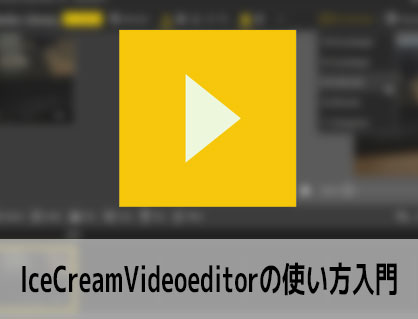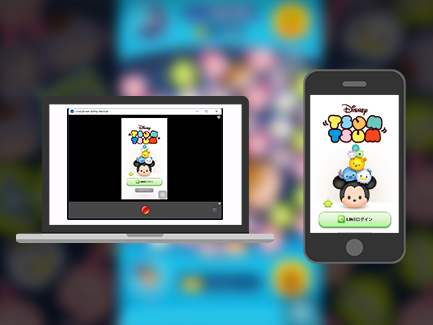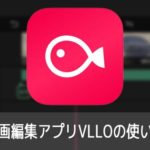Windows用動画編集ソフトIcecreamVideoEditor(アイスクリームビデオエディター)のダウンロード場所と、インストールの方法を解説をします。

この記事を書いた人:内村 航
株式会社ドウガテック代表取締役。2012年より『カンタン動画入門』を運営。動画編集ソフト・アプリのレビュー本数58本。動画編集スクール取材9校。アクションカメラ17台、α7 III、EOS8000D所有。大学講師(日本文理大学情報メディア学科、立命館アジア太平洋大学動画制作ワークショップ等)。著書:暮らしvlogのはじめ方(朝日新聞出版)、iMovieのマニュアル本(工学社 I・O BOOKS)。
→【セール】動画編集ソフトPowerDirector最大28%オフクーポンコード『dougatec2025』
→カンタン動画入門のYouTubeチャンネルを登録する(Click)
IcecreamVideoEditorの使い方記事一覧
(1)IcecreamVideoEditorとは?(2)ダウンロード方法
(3)基本的な使い方
IcecreamVideoEditorをダウンロードする方法
まず公式サイトに行きましょう。
自動でダウンロード窓が表示されます。表示されない場合は「Click here」をクリックしてください。
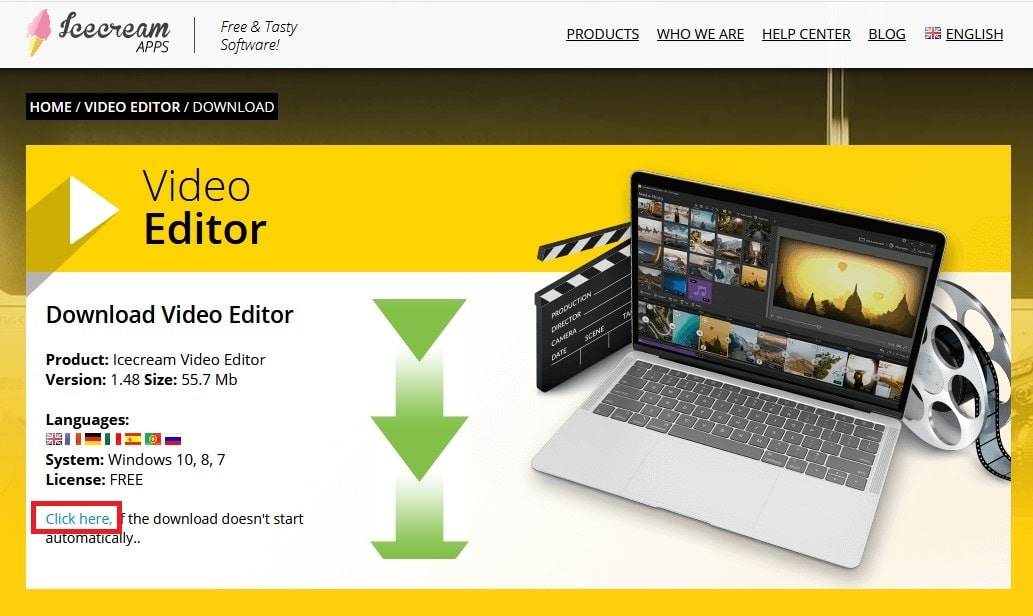
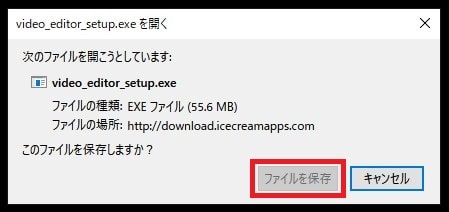
ダウンロードしたファイルを開きましょう。
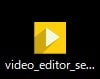
『日本語』で『OK』。
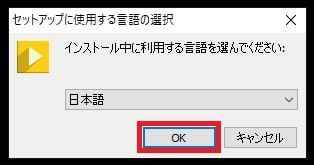
よく読んで『同意する』。
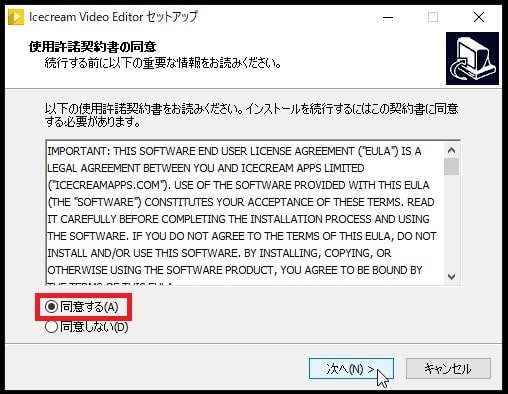
『次へ』。
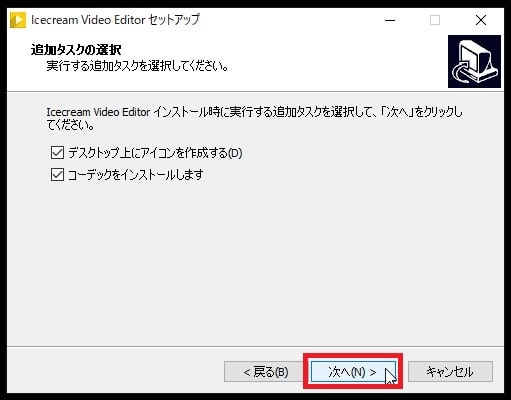
『インストール』。
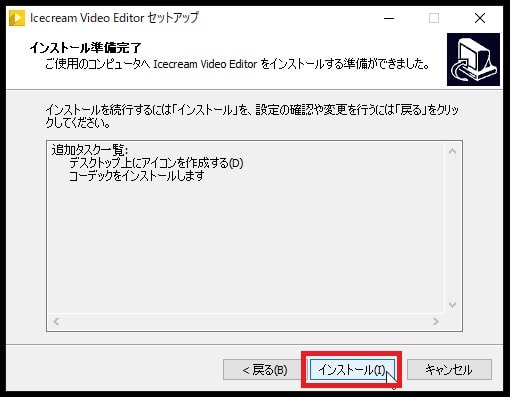
インストールが始まります。
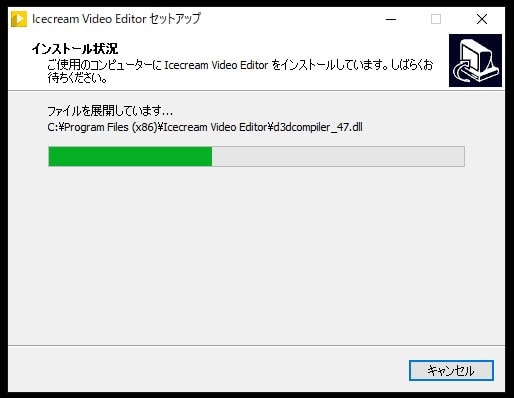
インストールが終了しました。
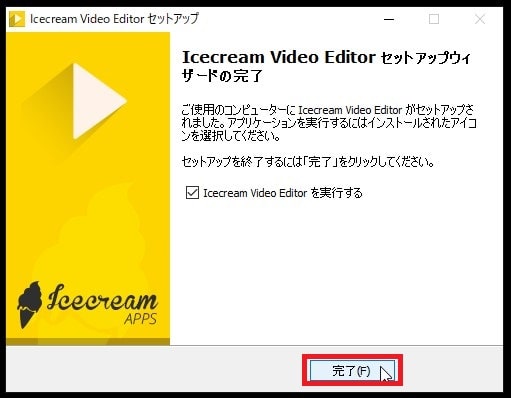
ソフトを立ち上げて、動画編集を始めましょう!
詳しい使い方は次の記事をご覧ください。